We all know that Unity connection use Quotas and Aging Policy to control the size of mailboxes and keep a check on “those” users who don’t want to delete their voicemails or maybe don’t care.
More often than not I have come across issues where a client requested to reduce the size of a user’s mailbox or wanted to understand how a user’s mailbox has actually crossed the allocated quota and still getting voicemails or simply wanted to see how we can delete the voicemails automatically without user intervention etc.
Here is a recent example I was working on for a client where a user clealy exceeded the default allocated quota of 14MB and the number of messages in his mailbox were standing 250 and growing. Client was not sure how and why the mailbox size exceeded the quota and how we can delete all the vociemails without user intervention (they did not want to delete the user’s mailbox and re-create it as he was not the only offender)
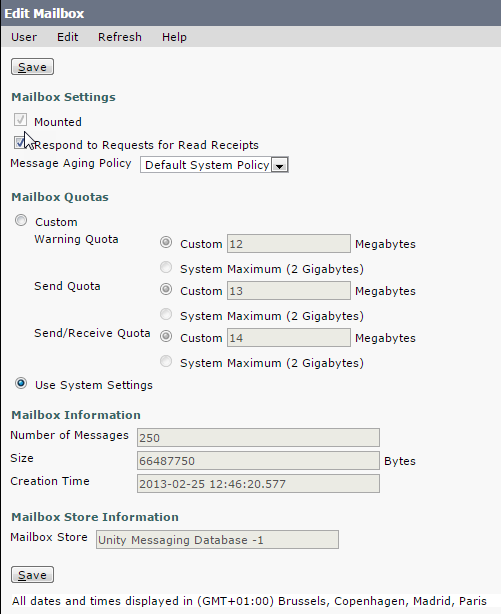
One of the reasons why the user’s mailbox exceed the quota was because most of the messages left on his mailbox were outside callers. If you look at system-wide mailbox quotas you will find a check box specifically for outside callers. If you don’t check that box Unity connection will keep on taking messages without giving any warning to caller even if the mailbox size exceed the allocated quota. I will explain this further later on.

Now how do we delete all these 250 messages without user intervention and without deleting the voicemail box?
Here comes the Aging Policy for the rescue. Aging policy is used to control the size of hard disk used by voice messages. You can have one system-wide policy or you can have a policy per user or per template depending upon your business needs. They way it works:
- New message received
- Move New message to Saved messages folder after x days
- Move Saved messages to Deleted Item folder after x days
- Permanently delete messages from Deleted folder after x days
Please note that when you delete a voicemail it just does not vanish away from your mailbox. It still exists in deleted folder taking up your mailbox quota. If you have aging policy enabled normally these deleted messages are erased after 15 days.
Coming back to our original issue. This is what I created to delete the voicemails automatically for “those” users. The idea was to move new messages to Saved Messages in 1 day then to Deleted item in 1 day then Erase after 1 day. So in about 72 hours any new message coming into the mailbox will be gone. Any old message which were in deleted folder were deleted right away as they were > 1 day. Similarly New and Saved messages which were > 1 day moved to next cycle until they reach deleted items folder.
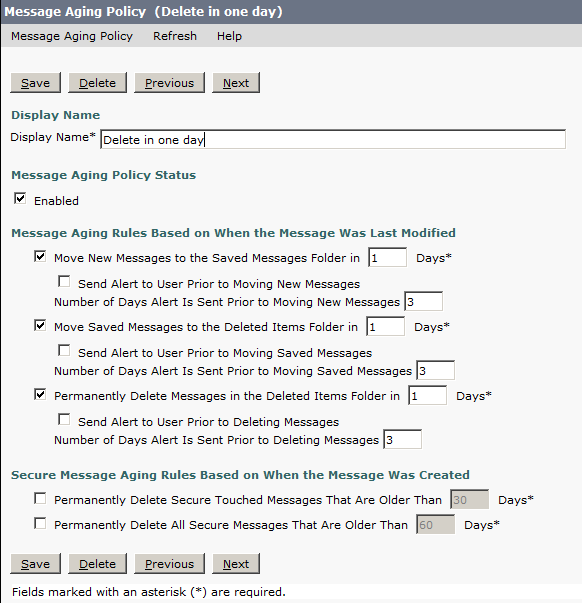
Below an excerpt from a Cisco document which explains why a mailbox size can increase beyond quota and how Unity handles if a mailbox is no longer allowed to receive messages.
If a user mailbox is no longer allowed to receive messages, Unity Connection handles the message in one of two ways:
• By default, when an unidentified caller attempts to send a message to a user whose mailbox has exceeded the send/receive quota, Unity Connection still delivers the message. You can instead configure Unity Connection to indicate to the caller that the recipient mailbox is full, and prevent the caller from recording a message for that recipient. (In Cisco Unity Connection Administration, on the Message Storage > Mailbox Quotas page, check the Full Mailbox Check for Outside Caller Messages check box.)
If the recipient mailbox has not yet exceeded the send/receive quota at the time an unidentified caller records a message, but the quota is exceeded in the act of delivering the message, Unity Connection delivers the message regardless of the quota.
• When a user tries to leave a message for another user whose mailbox has exceeded the send/receive quota, Unity Connection allows the user to record and send the message. However, if the mailbox for the recipient is full, he or she does not receive the message, and if the user account for the recipient is configured to send non-delivery receipts when message delivery fails, Unity Connection sends the message sender a non-delivery receipt.
If the recipient mailbox has not yet exceeded the send/receive quota at the time a Unity Connection user records a message, but the quota is exceeded in the act of delivering the message, Unity Connection delivers the message regardless of the quota.
This is why it is important that you check that box “Full mailbox check for outside caller messages” if you don’t want a user’s mailbox going beyond quota otherwise by default system will keep taking messages from outside callers.